You’re now closer to crushing your goals than ever before...
You’re now closer to crushing your goals than ever before...

Let’s talk about how you can hit your goals without sacrificing your well-being!


I'm Mya Tyler.
I’m an executive coach and former tech transformation leader. I help women in tech leadership get the promotions and recognition they deserve — while actually enjoying their careers again.
I’ve spent 25 years leading global teams and driving multi-million-dollar transformations, including building a change capability that reshaped how a 5,000-person global company led transformation.
As an ICF-certified coach with a leadership-focused MBA, I help my clients achieve tangible success — from promotions and pay raises to creating careers they actually enjoy — all while staying true to themselves.
I've helped hundreds of people find the clarity, focus, and balance to cut through the noise and focus on what matters most.
I'm Mya Tyler.
I’m an executive coach and former tech transformation leader. I help women in tech leadership get the promotions and recognition they deserve — while actually enjoying their careers again.
ICF Certified Executive Coach, MBA, and Prosci Certified Change Practitioner
Helped hundreds of people increase their income and energy.
Guided clients in reshaping work, teams, and companies to deliver great results without burnout.
Let's connect so I can learn more about you.
Living They’re running on fumes, juggling high-stakes leadership and invisible pressure. Their exhaustion is starting to show — eroding trust, stalling team performance, and threatening the success they’ve worked so hard for. isn't your only option...
You can start TODAY with small shifts that build momentum.
Learn to drive growth and impact with more energy and fulfillment.
I'd love to help you get there!
Feeling stuck and burned out isn't your only option... You can start upgrading your professional life TODAY.
I'd love to help you get there!
For any questions or concerns about this free online training or any of our programs, please email [email protected].